Snapshot is a utility provided by ILOM to collect SP(Service Processor) data in High end servers like T-series and M-series.
To run the snapshot, we have two methods :
1) ILOM CLI (Command Line Interface).
2) WEBGUI (Graphical User Interface).
Let me start with ILOM CLI, In CLI we use ftp or tftp protocol.
For this we need to login to ILOM.
Oracle(R) Integrated Lights Out Manager
Version 3.2.1.7.d r86718
Copyright (c) 2014, Oracle and/or its affiliates. All rights reserved.
Warning: password is set to factory default.
Hostname: SDELB0631LLP05-SP
->
-> cd /SP/diag/snapshot ------ Go to snapshot location.
/SP/diag/snapshot
->
-> show
/SP/diag/snapshot
Targets:
Properties:
dataset = normal
dump_uri = (Cannot show property)
encrypt_output = false
result = (none)
Commands:
cd
set
show
->
Here we can observe dump_uri which means, where the snapshot dump should be generated.
So we need to set this dump location.
NOTE: Since snapshot is a large file,ensure the size of desired location before setting dump_uri.
-> cd /HOST
/HOST
->
-> start /HOST/console
Are you sure you want to start /HOST/console (y/n)? y
Serial console started. To stop, type #.
LLPT52 console login: root
Password:
May 8 05:08:53 LLPT52 login: ROOT LOGIN /dev/console
Last login: Wed May 7 18:09:46 from 10.32.232.18
Oracle Corporation SunOS 5.11 11.1 November 2013
You have new mail.
root@LLPT52:~#
root@LLPT52:~#
root@LLPT52:~# df -kh
Filesystem Size Used Available Capacity Mounted on
rpool/ROOT/solaris 196G 4.2G 109G 4% /
/devices 0K 0K 0K 0% /devices
/dev 0K 0K 0K 0% /dev
ctfs 0K 0K 0K 0% /system/contract
proc 0K 0K 0K 0% /proc
mnttab 0K 0K 0K 0% /etc/mnttab
swap 98G 2.6M 98G 1% /system/volatile
objfs 0K 0K 0K 0% /system/object
sharefs 0K 0K 0K 0% /etc/dfs/sharetab
fd 0K 0K 0K 0% /dev/fd
rpool/ROOT/solaris/var
196G 290M 109G 1% /var
swap 98G 32K 98G 1% /tmp
rpool/VARSHARE 196G 102K 109G 1% /var/share
rpool/export 196G 32K 109G 1% /export
rpool/export/home 196G 31K 109G 1% /export/home
rpool 196G 73K 109G 1% /rpool
root@LLPT52:~#
root@LLPT52:~#
root@LLPT52:~#
root@LLPT52:~# cd /tmp
root@LLPT52:/tmp# ls
dbus-nWFJlDIOUn dbus-RsYSLGKvTY gdm-auth-cookies-y7aO6d
dbus-q4KAq7ZbG1 disk-details.txt hsperfdata_root
root@LLPT52:~#
root@LLPT52:~#
Serial console stopped.
->
->
->
-> cd /SP/diag/snapshot
/SP/diag/snapshot
->
-> show
/SP/diag/snapshot
Targets:
Properties:
dataset = normal
dump_uri = (Cannot show property)
encrypt_output = false
result = (none)
Commands:
cd
set
show
->
Now set the dump_uri as shown below :
Here we need mention protocol and host ip address...(not ILOM IP)
->
-> set dump_uri=ftp://root@10.32.232.16/tmp/
Enter remote user password: ******* ----- we need to enter our ftp user's passwd
Set 'dump_uri' to 'ftp://root@10.32.232.16/tmp/'
-> show
/SP/diag/snapshot
Targets:
Properties:
dataset = normal
dump_uri = (Cannot show property)
encrypt_output = false
result = Running ----- we can observe that the status of result is running.
Commands:
cd
set
show
->
-> It takes long time to complete, around 1hr minimum.
->
-> show
/SP/diag/snapshot
Targets:
Properties:
dataset = normal
dump_uri = (Cannot show property)
encrypt_output = false
result = Running
Commands:
cd
set
show
->
Check the status in periodic time intervals, once it gets completed we will get the status of result as shown below. (SNAPSHOT COMPLETE DONE)
->
-> show
/SP/diag/snapshot
Targets:
Properties:
dataset = normal
dump_uri = (Cannot show property)
encrypt_output = false
result = Collecting data into
ftp://root@ip_address>/tmp/***.zip
Snapshot Complete.
Done.
->
Now Go and collect the zip file of snapshot from provided directory (/tmp).
******************
Next is GUI method :
IN GUI method, we need to login to ILOM ip from browser url :
https://ipaddress/
Soon after entering credentials we can login to ILOM and can see a page as shown below :
NOTE : In screens observe the highlighted red box.
To run the snapshot, we have two methods :
1) ILOM CLI (Command Line Interface).
2) WEBGUI (Graphical User Interface).
Let me start with ILOM CLI, In CLI we use ftp or tftp protocol.
For this we need to login to ILOM.
Oracle(R) Integrated Lights Out Manager
Version 3.2.1.7.d r86718
Copyright (c) 2014, Oracle and/or its affiliates. All rights reserved.
Warning: password is set to factory default.
Hostname: SDELB0631LLP05-SP
->
-> cd /SP/diag/snapshot ------ Go to snapshot location.
/SP/diag/snapshot
->
-> show
/SP/diag/snapshot
Targets:
Properties:
dataset = normal
dump_uri = (Cannot show property)
encrypt_output = false
result = (none)
Commands:
cd
set
show
->
Here we can observe dump_uri which means, where the snapshot dump should be generated.
So we need to set this dump location.
NOTE: Since snapshot is a large file,ensure the size of desired location before setting dump_uri.
-> cd /HOST
/HOST
->
-> start /HOST/console
Are you sure you want to start /HOST/console (y/n)? y
Serial console started. To stop, type #.
LLPT52 console login: root
Password:
May 8 05:08:53 LLPT52 login: ROOT LOGIN /dev/console
Last login: Wed May 7 18:09:46 from 10.32.232.18
Oracle Corporation SunOS 5.11 11.1 November 2013
You have new mail.
root@LLPT52:~#
root@LLPT52:~#
root@LLPT52:~# df -kh
Filesystem Size Used Available Capacity Mounted on
rpool/ROOT/solaris 196G 4.2G 109G 4% /
/devices 0K 0K 0K 0% /devices
/dev 0K 0K 0K 0% /dev
ctfs 0K 0K 0K 0% /system/contract
proc 0K 0K 0K 0% /proc
mnttab 0K 0K 0K 0% /etc/mnttab
swap 98G 2.6M 98G 1% /system/volatile
objfs 0K 0K 0K 0% /system/object
sharefs 0K 0K 0K 0% /etc/dfs/sharetab
fd 0K 0K 0K 0% /dev/fd
rpool/ROOT/solaris/var
196G 290M 109G 1% /var
swap 98G 32K 98G 1% /tmp
rpool/VARSHARE 196G 102K 109G 1% /var/share
rpool/export 196G 32K 109G 1% /export
rpool/export/home 196G 31K 109G 1% /export/home
rpool 196G 73K 109G 1% /rpool
root@LLPT52:~#
root@LLPT52:~#
root@LLPT52:~#
root@LLPT52:~# cd /tmp
root@LLPT52:/tmp# ls
dbus-nWFJlDIOUn dbus-RsYSLGKvTY gdm-auth-cookies-y7aO6d
dbus-q4KAq7ZbG1 disk-details.txt hsperfdata_root
root@LLPT52:~#
root@LLPT52:~#
Serial console stopped.
->
->
->
-> cd /SP/diag/snapshot
/SP/diag/snapshot
->
-> show
/SP/diag/snapshot
Targets:
Properties:
dataset = normal
dump_uri = (Cannot show property)
encrypt_output = false
result = (none)
Commands:
cd
set
show
->
Now set the dump_uri as shown below :
Here we need mention protocol and host ip address...(not ILOM IP)
->
-> set dump_uri=ftp://root@10.32.232.16/tmp/
Enter remote user password: ******* ----- we need to enter our ftp user's passwd
Set 'dump_uri' to 'ftp://root@10.32.232.16/tmp/'
-> show
/SP/diag/snapshot
Targets:
Properties:
dataset = normal
dump_uri = (Cannot show property)
encrypt_output = false
result = Running ----- we can observe that the status of result is running.
Commands:
cd
set
show
->
-> It takes long time to complete, around 1hr minimum.
->
-> show
/SP/diag/snapshot
Targets:
Properties:
dataset = normal
dump_uri = (Cannot show property)
encrypt_output = false
result = Running
Commands:
cd
set
show
->
Check the status in periodic time intervals, once it gets completed we will get the status of result as shown below. (SNAPSHOT COMPLETE DONE)
->
-> show
/SP/diag/snapshot
Targets:
Properties:
dataset = normal
dump_uri = (Cannot show property)
encrypt_output = false
result = Collecting data into
ftp://root@ip_address>/tmp/***.zip
Snapshot Complete.
Done.
->
Now Go and collect the zip file of snapshot from provided directory (/tmp).
******************
Next is GUI method :
IN GUI method, we need to login to ILOM ip from browser url :
https://ipaddress/
Soon after entering credentials we can login to ILOM and can see a page as shown below :
NOTE : In screens observe the highlighted red box.
Then click on ILOM Administration :
Now click on the maintenance:
After clicking on maintenance, a page will be loaded then select the snapshot :
Then we can observe the option " Run " , click on it.
Now we need to select option " save " the snapshot in our local PC :
Lastly we need to select our desired location to where our snapshot should be downloaded:
Once download gets completed successfully, we can check our given location " My Documents " for the snapshot file.
#################################################################################

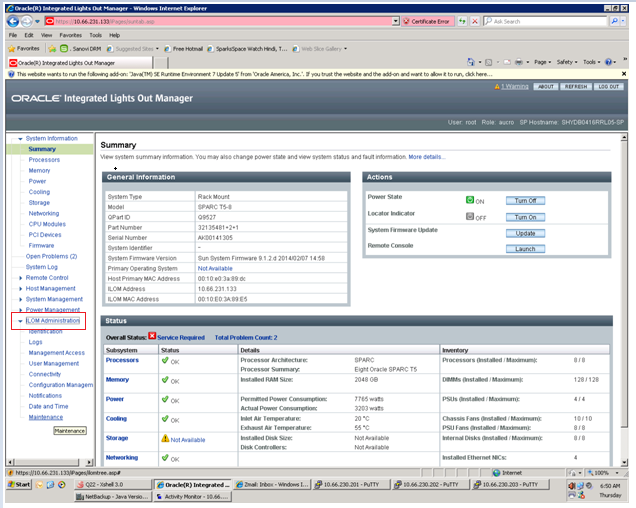





written very well Thanks
ReplyDeleteYour welcome. I'm glad my post helped you.
DeleteIs there a way to store snapshot on the server itself rather than doing FTP or SFTP?
ReplyDeleteMy issue is my ILOM doesn't have an IP configured and I need snapshot for Oracle investigations