In this post, we are going to work on the concepts related to replication of a Virtual Machine. VMware provides two concepts to deploy a Virtual Machine from existing VM.
1) Using Template
2) Using Clone
At first let us see Cloning a VM using templates. For this we need to clone a template and then deploy a virtual machine from our template.
Before deploying our cloned template, it is just an image which contains a guest OS, set of applications and our VM configuration. Once it is deployed, from then it is an individual VM.
Only difference between "clone and template" is, once we clone a template, we can do some modifications to the template before deploying. But when it comes to Cloning VM it will be the exact copy of our existing VM.
Login to our vCenter server, choose the VM and then right click on it...
Enter a desired name for our template....
Choose the Host or Cluster...
Current status of VMs in both of our hosts (before creating a clone/template)...
Specify a Host (where the template to created)....
Choosing datastore (where the VM files should be copied)...
Verify the details provided so far...
See the progress at the bottom....
Cloning a template is completed successfully...
We can check our VMs and templates from the following tab in Inventory....
This is where templates are stored and managed....
So far we cloned a template, now we are good to deploy VM using our template...
Click on Convert to Virtual Machine...
Choose a name and location for our new VM...
Choose the Host/Cluster on which VM should be deployed...
Then choose the Storage location...
Observe progress bar at the bottom....
Deploying VM from template Completed Succesfully....
After deploying a new VM using template, we have total 3 VMs in our ESXi host1 (192.168.56.134)...
Follow few things like choosing Host/Cluster and storage as we did while deploying VM from template.....
Guest Customization (observe the different options)....
Observe progress bar at the bottom....
My VM_clone virtual machine deployed successfully using clone of Windows_VM....
After deploying a new VM using clone, we have total 4 VMs in our ESXi host1 (192.168.56.134)...
We can see all our VMs from the Virtual Machines tab of our vCenter Server as follows....
#####################################################################################
1) Using Template
2) Using Clone
At first let us see Cloning a VM using templates. For this we need to clone a template and then deploy a virtual machine from our template.
Before deploying our cloned template, it is just an image which contains a guest OS, set of applications and our VM configuration. Once it is deployed, from then it is an individual VM.
Only difference between "clone and template" is, once we clone a template, we can do some modifications to the template before deploying. But when it comes to Cloning VM it will be the exact copy of our existing VM.
Login to our vCenter server, choose the VM and then right click on it...
Enter a desired name for our template....
Choose the Host or Cluster...
Specify a Host (where the template to created)....
Choosing datastore (where the VM files should be copied)...
Verify the details provided so far...
See the progress at the bottom....
Cloning a template is completed successfully...
We can check our VMs and templates from the following tab in Inventory....
This is where templates are stored and managed....
So far we cloned a template, now we are good to deploy VM using our template...
Click on Convert to Virtual Machine...
Choose the Host/Cluster on which VM should be deployed...
Specifying a Host
Then choose the Storage location...
Review one last time...
Observe progress bar at the bottom....
Deploying VM from template Completed Succesfully....
After deploying a new VM using template, we have total 3 VMs in our ESXi host1 (192.168.56.134)...
So far we covered Cloning a template and deploying VM using template...
Now we move on to the second type which is "Cloning a VM".
Remember clone is the exact copy of existing VM (cannot make changes regarding system configuration)...
Choose Name and Location for our new VM....
Follow few things like choosing Host/Cluster and storage as we did while deploying VM from template.....
Guest Customization (observe the different options)....
Review one last time...
Observe progress bar at the bottom....
My VM_clone virtual machine deployed successfully using clone of Windows_VM....
After deploying a new VM using clone, we have total 4 VMs in our ESXi host1 (192.168.56.134)...
We can see all our VMs from the Virtual Machines tab of our vCenter Server as follows....
#####################################################################################


















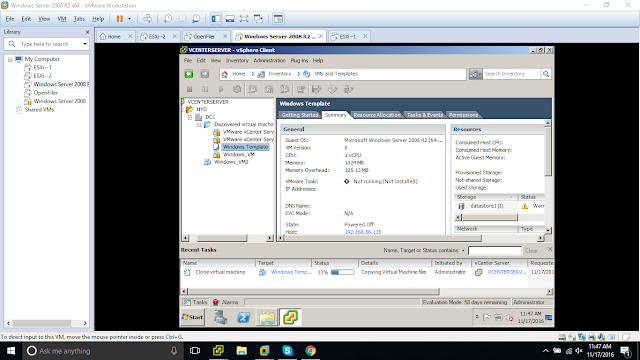













No comments:
Post a Comment