In the last post, we have seen OpenFiler installation, now let us go through with storage management using OpenFiler. Let us start by adding volumes from our SAN volume group...
As of now we don't have any LUNS assigned to any of our ESXi hosts. We can check current storage status of our hosts from vCenter Server.
and then click add volumes,
Create a volume with desired size from available space and select FS type as block (since this is iSCSI storage).
I am using remaining space to create one more LUN with name SAN2.
As of now, we created two volumes from our volume group SAN...
Done with Volume creation, now we need to add a iSCSI target. iSCSI target can be a physical resource and sometimes it can be software based.
Software based iSCSI is a protocol used to link data storage devices over an IP network infrastructure.
Now we have a iSCSI target, so we are good to map these luns... Click on Lun Mapping...
Click on "map" to map both the LUNs....
So both are mapped...
Start the iSCSI target service...
Click on System tab, to configure network access....
Enter the Name and Network, click on "Update"
Configure the Network which can access the iSCSI storage...
Click on Network ACL (Access Control Lists) to provide the access to our storage....
Select "Allow" from the drop down..
Select the configuration tab and then click on the Storage Adapters....
Then click on the properties of iSCSI software adapter...
Dynamic discovery if we give IP of our storage server, it will dynamically take the iSCSI target. Where as in Static we need to enter the name of our iSCSI target along with its IP.
Select the Dynamic discovery and then click on Add..
Enter the IP and click OK...
It will rescan the HBA (Host Bus Adapter) to refresh the targets...
Finally it is time to add our LUN to storage of our ESXi host... Click on "Add Storage"
Choose Storage Type...
Select Disk/LUN...
Select the FileSystem version...
Give a name for our datastore...
Click on Finish to complete adding the storage step...
Now our new datastore Storage1 is reflected on storage of our ESXi host1.
We can try adding the other volume to our storage of ESXi host2...
Select the second LUN....
Finally we added one LUN for each of the ESXi hosts...
By this we added two datastores from LUNS which we created on our OpenFiler SAN.
#####################################################################################
As of now we don't have any LUNS assigned to any of our ESXi hosts. We can check current storage status of our hosts from vCenter Server.
Login to Web GUI of OpenFiler, Click on volumes ...
and then click add volumes,
Create a volume with desired size from available space and select FS type as block (since this is iSCSI storage).
I am using remaining space to create one more LUN with name SAN2.
As of now, we created two volumes from our volume group SAN...
Done with Volume creation, now we need to add a iSCSI target. iSCSI target can be a physical resource and sometimes it can be software based.
Software based iSCSI is a protocol used to link data storage devices over an IP network infrastructure.
Now we have a iSCSI target, so we are good to map these luns... Click on Lun Mapping...
Click on "map" to map both the LUNs....
So both are mapped...
Start the iSCSI target service...
Click on System tab, to configure network access....
Enter the Name and Network, click on "Update"
Configure the Network which can access the iSCSI storage...
Click on Network ACL (Access Control Lists) to provide the access to our storage....
Select "Allow" from the drop down..
Then click on the properties of iSCSI software adapter...
Dynamic discovery if we give IP of our storage server, it will dynamically take the iSCSI target. Where as in Static we need to enter the name of our iSCSI target along with its IP.
Select the Dynamic discovery and then click on Add..
Enter the IP and click OK...
It will rescan the HBA (Host Bus Adapter) to refresh the targets...
Finally it is time to add our LUN to storage of our ESXi host... Click on "Add Storage"
Choose Storage Type...
Select Disk/LUN...
Select the FileSystem version...
Give a name for our datastore...
Click on Finish to complete adding the storage step...
Now our new datastore Storage1 is reflected on storage of our ESXi host1.
We can try adding the other volume to our storage of ESXi host2...
Select the second LUN....
Finally we added one LUN for each of the ESXi hosts...
#####################################################################################
































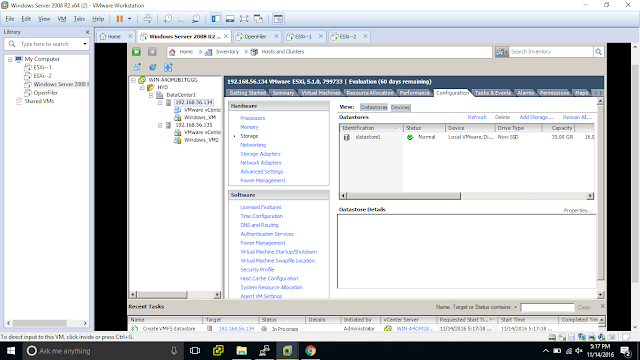




No comments:
Post a Comment