In the last post we discussed about normal installation of vCenter server on top of a dedicated server. In this post we are going to deploy the OVF template of vCenter Server Appliance.
VMware provides two types of file formats OVA and OVF for virtual appliances. OVA means Open Virtual Appliance or Application is a single file distribution of the same file package.
OVF means Open Virtualization Format which is an open standard for packaging and distributing virtual appliances. Both are kind of package which are meant to run on Virtual Machines.
We deploy the OVF template inside our host. Login to our host using vSphere client.
Click on File for options... Then click on "Deploy OVF template"
Browse the source location...
Check the details of OVF space requirements...
Name our vCenter Server...
Select the disk format...
Once we click on Finish, it starts deploying the vCenter server appliance...
This may take several minutes...
It started deploying disk 2...
Completed Successfully...
Power On our vCenter Server...
Click on Open Console to view the status from console...
Booting the OS...
Follow the instructions to login through browser... Default user is root and password is vmware.
Accept the End User License Agreement (EULA).
Use default settings...
Since we used default settings, remaining will be skipped and goes with defaults...
Configuring Database...
This may take several minutes, it configure SSO ....
Starting the vCenter Server...
Since we are using the OVF template to deploy the server, it took long time...
Check the status of vCenter Server, since it is running now we can take the login of our vCenter Server through vSphere client...
Once we logged in vSphere, it's all same working with the Inventory as I shown in my last post....
#####################################################################################
VMware provides two types of file formats OVA and OVF for virtual appliances. OVA means Open Virtual Appliance or Application is a single file distribution of the same file package.
OVF means Open Virtualization Format which is an open standard for packaging and distributing virtual appliances. Both are kind of package which are meant to run on Virtual Machines.
We deploy the OVF template inside our host. Login to our host using vSphere client.
Click on File for options... Then click on "Deploy OVF template"
Browse the source location...
Check the details of OVF space requirements...
Name our vCenter Server...
Select the disk format...
Once we click on Finish, it starts deploying the vCenter server appliance...
This may take several minutes...
It started deploying disk 2...
Completed Successfully...
Power On our vCenter Server...
Click on Open Console to view the status from console...
Booting the OS...
Follow the instructions to login through browser... Default user is root and password is vmware.
Open the browser enter IP and port in the URL...
Accept the End User License Agreement (EULA).
Use default settings...
Since we used default settings, remaining will be skipped and goes with defaults...
Configuring Database...
This may take several minutes, it configure SSO ....
Starting the vCenter Server...
Once it is done with loading, we can see how the vCenter server web GUI looks like,
Since we are using the OVF template to deploy the server, it took long time...
Check the status of vCenter Server, since it is running now we can take the login of our vCenter Server through vSphere client...
Once we logged in vSphere, it's all same working with the Inventory as I shown in my last post....
#####################################################################################







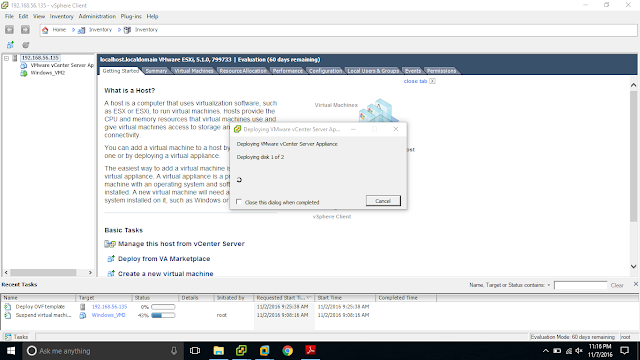
















No comments:
Post a Comment